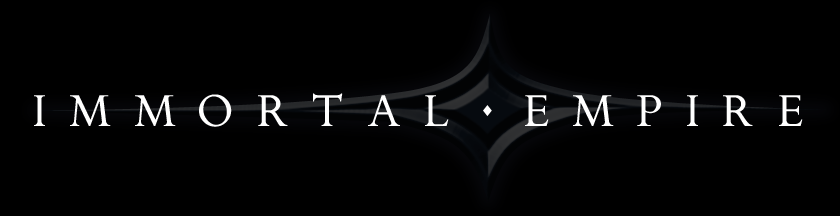

Help If you are having difficulty connecting, be sure to check the current server status. Contents 1. Starting The Game Where is the game? You can play the game for free through Valve's Steam client. Visit Immortal Empire's store page on Steam for information. The game fails to run If you cannot run the game due to a black screen, white screen, or some other error message, there are a few causes:
The game used to work but now fails to run If the game ran before, but now appears in an empty window, or does not run for some reason, you probably need to delete your options file. Follow these instructions:
The game has significant flickering Some graphics cards need a special rendering pipeline to enable hardware acceleration. Select the Options menu, and under "Video", click "Alternate rendering pipeline". This should resolve the flickering problems. If you can start the game to the point where you see a login screen but cannot proceed beyond that point, please look at the following section. 2. Logging In I get a "Connect Failed" or "Could not connect to Immortal empire servers" error. This means your computer could not connect to our game servers. Possible causes are:
You are banned for breaking the terms of service you agreed when you signed up. For specific information on your ban, contact us here, be sure to include your account details so we can identify you. I get an "Invalid game version" error. The game server version does not match the client version you have downloaded. Check to be sure you have the latest update installed through Steam. Compare your version number listed at the top of the login page to the latest version on our changelog. Check your Steam settings to ensure you have enabled automatic updates, and verify that the update has downloaded and installed. You will need to close the game entirely before an update can be performed. I get a "Could not validate Steam Client" error. This means that our game could not verify that are connected to the local Steam Client. Possible causes are:
This means that you connected to Immortal Empire's servers correctly, but we could not connect to Steam's servers to perform authentication of your account. It is most likely that Steam's servers are down. Some third party sites report on Steam's uptime such as issteamdown.com and steamstat.us. It is important to note that we have experienced Steam server downtime even when these third-party services report that everything is functioning correctly. If you get this message, try reconnecting again at a later date. I get an "Account failed authorization" error. This means you are connecting properly and all servers are functioning, but your account is not authorized to play. This could be due to using a Steam account that does not have the game downloaded, or perhaps your account has been banned by Steam. 3. Playing The Game I don't know how to play After you have logged in, there is a "Tutorial" button that will walk you through the basics of playing Immortal Empire. When in game or in the menu system, press the question mark button and select "Help" for further intructions. I don't know how to use chat When in game, press ENTER to chat to other players. When in the menu system, simply click the chat textbox at the bottom of your screen and begin typing. For a list of chat commands, type "/help" and press ENTER. The game freezes or locks up entirely We apologize for the error, as this is likely a bug in Immortal Empire. Bugs of this nature are automatically reported to the developers along with information of what may have gone wrong. We try to resolve such bugs promptly, but if it persists or is preventing you from playing entirely, please contact us with details on the error. The game runs slowly, has poor framerate, or is consistently choppy There are several approaches you can take to potentially speed up the game. First, ensure you meet our recommended system requirements below: Minimum system requirements
Recommended system requirements
The following options also may help boost performance:
This means that your connection to our servers has high latency. Possible causes are:
This is done intentionally to make it easier to scroll your view in the game. You can turn this off or on by pressing F12. You can also regain control by switching application focus, for example by pressing ALT-TAB on windows. If you do this, simply click back in the game to return focus back to the game. You can disable this feature entirely by unchecking "Enable Mouse Lock" in the options menu. 4. Purchasing I was not awarded an item I purchased using real money Please contact us directly at gamesupport@tacticstudios.com with the details of your situation. I was not awarded an item I purchased using radiance Users occasionally do not notice that the item in question has in fact been activated. Boosts are shown on the radiance menu under the "Upgrades" window. These upgrades have an expiration window, and it is possible that your purchase expired. Gold, item, glyph, and crystal purchases are moved directly to your inventory and can sometimes be missed. In most cases, your item is sitting in your inventory. I initiated a purchase and am stuck with a processing dialog box This occurs when the Steam overlay cannot be opened. Here are the most common causes:
This error can occur for many reasons:
This happens when our servers are functioning but Steam's servers are down. See the "Account failed authorization" point under the Logging In section above. I received a "There was an authorization error during the transaction." message This means some unexpected error has occurred. A bug report has most likely been automatically generated, but please contact us directly to ensure a timely response. May I have a refund? We are happy to provide refunds for real money transactions of radiance made within the last 48 hours of your request, provided that you have not used the radiance to buy any in-game items. Just contact us at gamesupport@tacticstudios.com and we will coordinate a refund. 5. Additional Help Where can I get additional help? You may email us at gamesupport@tacticstudios.com if you are still encountering problems. 

|